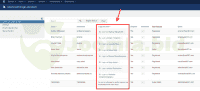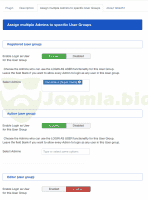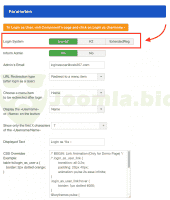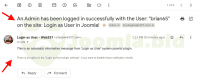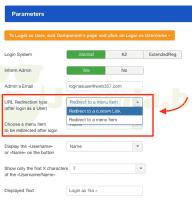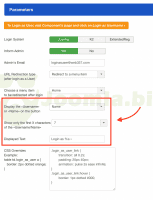Login as User Pro
Login as User Pro v3.6.7
This plugin helps admin users to login to the front-end as a specific user. It is useful for websites where the admin user needs to check if a user can see their order(s) correctly, if a form was filled out correctly, or any issues with a user's personal details, etc. The Admin user will be accessing all this information as the external User in order to replicate any issues and assist the user.
Has this ever happened to you? A user of your website is experiencing an issue and contacts you. You try to understand what is going on by exchanging screenshots and messages and thinking that it would be much easier if you could see their front-end for a while.
HOW IT WORKS? (Video in Youtube)
We created Log in as User Joomla! component to offer you this option.
This plugin helps admin users to log in to the front-end as a specific user. It is practical for websites where the admin user needs to check if a user:
- Can see their order(s) correctly,
- Has filled out the form accurately,
- Is experiencing any other issues with their details, etc.
The Admin user will be accessing all this information as the external visitor to replicate any issues and assist the user.
POWERFUL FEATURES & USEFUL PARAMETERS
The “Login as a User” button in the Users’ list
This plugin helps admin users to login to the front-end as a specific user. It is useful for websites where the admin user needs to check if a user can see their order(s) correctly, if a form was filled out correctly, or any issues with a user’s personal details, etc. The Admin user will be accessing all this information as the external User in order to replicate any issues and assist the user.
Assign multiple Admins to specific User Groups
Choose the Admins who can use the Login as User functionality for a specific User Group.
Login System
Choose the login system you use (Joomla! core, K2 or ExtendedReg). If you select K2, note that the parameter ‘Enable K2 User Profile’ in K2 settings must be enabled.
Inform Admin via Email
Send a message to Admin each time a user is logged in from the backend through the ‘Login as User’ plugin. Enter Admin’s Email address (Example:
URL Redirect after login
Enter the URL, or choose a menu item, that will redirect the Admin in the front-end after a successful login as a specific user.
Displayed Text
Set your preferred displayed text. E.g. Login as %s »… or log in as User »… or log in as Client »… etc., whereas the variable %s is equal with the Username of User).
Custom CSS Style
Enter your CSS style for a Login as User text that matches your website style.
Compatible with 3rd party extensions
- Fully compatible with the HikaShop. The “Login as User” button has been added to the “Orders” and the “Customers” pages.
- Fully compatible with the J2Store. The “Login as User” button has been added to the “Orders” and the “Customers” pages, under the Sales menu.
- Fully compatible with the OS Membership PRO. The “Login as User” button has been added to the “Subscriptions” and the “Subscribers” pages.
- Fully compatible with the Community Builder. The “Login as User” button has been added to the “User Management” page.
- Fully compatible with VirtueMart. The “Login as User” button has been added to the “Orders” and the “Shoppers” pages.
Get 50 Cents for every review you add.