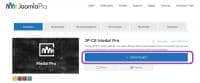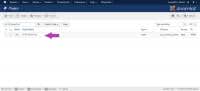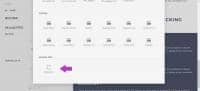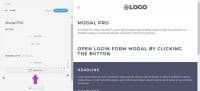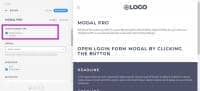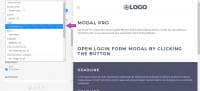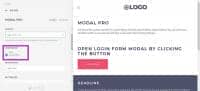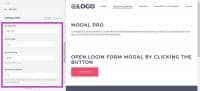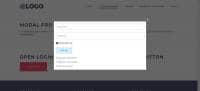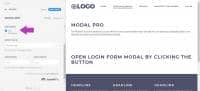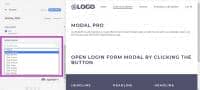JP CE Modal Pro
JP CE Modal Pro custom element is a super effective tool to load modules inside of a modal.
You can add it as a clickable button ur an auto/onLoad type event (with cookie timing settings). We trust that every element is great to expand the existing element list of Yootheme PRO and offers you a lot more design opportunities for your joomla sites.
Our Modal Pro custom element is a super effective tool to load modules inside a modal. You can add it as a clickable button or an auto/onLoad type event (with cookie timing settings).
How to install & use:
Download JP CE Modal PRO custom element latest version plugin from product page.
You can just install the JP CE Modal PRO using the "Joomla Extension Manager", click “Extensions -> Manage -> Install”(like you install any other plugin extension for Joomla).
From the main joomla menu click “Extensions -> Plugins”. Use the Search or Filter feature to find the installed JP CE Modal PRO and then make sure the installed plugin is enabled.
Add the new custom element:
Now open "YOOtheme" website builder inside the Joomla admin and edit the page you want to add the installed "JP CE Modal PRO" custom element .
Then you can easily add installed "JP CE Modal PRO" custom builder element in Yootheme PRO Website Builder.
You can customise the settings for the element under "Content" tab in which how it will be displayed in your website.
Select the content type of the popup modal using "POPUP CONTENT TYPE" option. Here you have two options
"Select Module" -> Select any of the different predefined list of modules.
"Content" -> Define a new content in the editor which is used as a source for the popup modal.
Here we used "Select Module" option
From the list of modules, select one module in which its content will be used in the modal pop-up. Here we selected "Login Form" module.
Select the event for the popup modal using "OPEN POPUP" option. Here you have two options
"Auto" -> Triggerred the modal pop-up event automatically based on the additional related settings.
"Click Button" -> Displayed a clickable button with the label .
"Auto" option
Find the additional auto settings to schedule modal popup easily.
"REPEAT POPUP" -> Specifies the cookie time interval to show popup again automatically.
Use the various options based on your site requirements.
"Always" -> Triggers the modal popup everytime the user visits the webpage.
"First Time Only" -> Triggers the modal popup when the user visits the webpage first time. This is used for new user registration offers.
"After 30 mins" -> Triggers the modal popup when the user visits the webpage after 30 mins.
so on.....
Once finished all the settings for the element , Click "Save layout" .
"Click Button" option
Find the additional button settings for designing your page easily.
"BUTTON TEXT" -> Specifies the value or label for the button.
"BUTTON SIZE" -> Specifies the size of the button.
"BUTTON STYLE" -> Specifies the style of the button.
"BUTTON ALIGNMENT" -> Specifies the different location or alignment of the button to be displayed.
Use these various options based on your site customizations.
Once finished all the settings for the element , Click "Save layout" and "Close" the website builder.