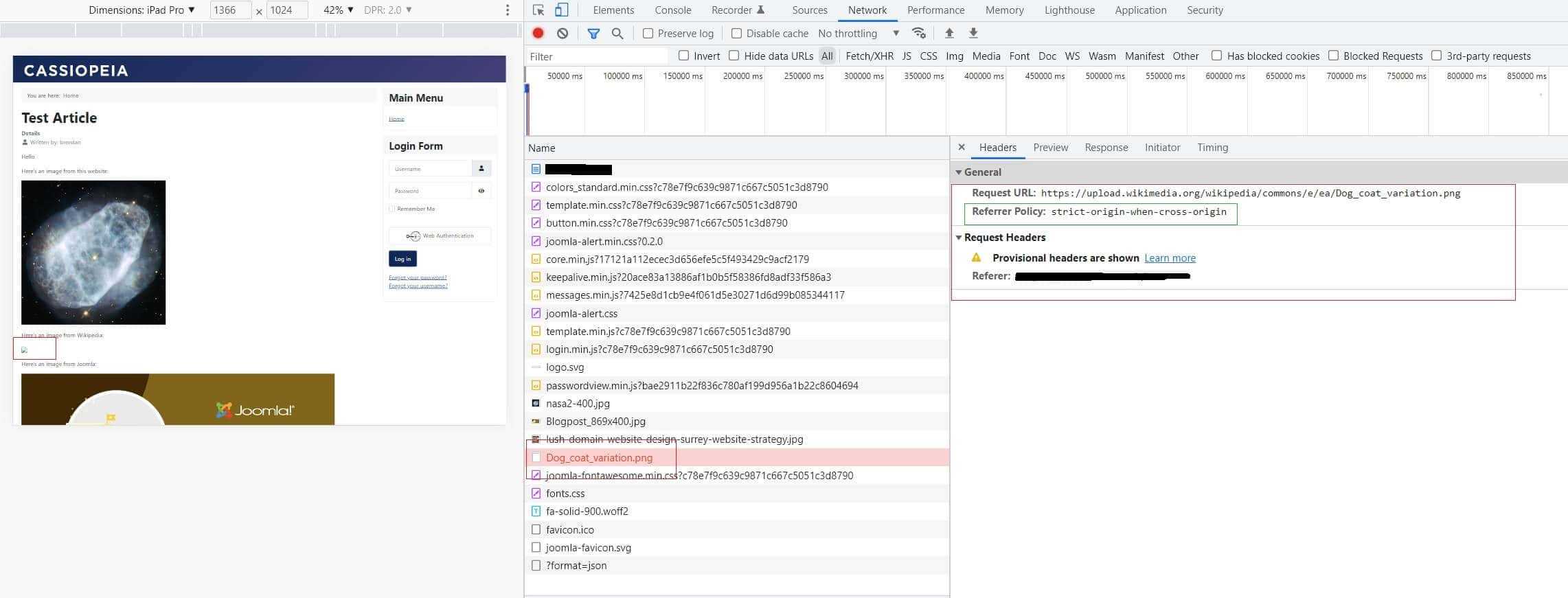HTTP Headers Securing Joomla Sites from Unwanted External Connections
Joomla, being a popular Content Management System (CMS), is frequently targeted by cyber threats. Secure management of external connections is critical to safeguard your website’s integrity, user data, and functionality.
The introduction of the HTTP Headers plugin in the core of Joomla 4 is a huge step forward in helping to secure your website from attack and malicious activity.
Why Secure Your Joomla Site?
- Prevent Data Breaches: Unsecured external connections can be exploited to access sensitive data.
- Maintain Website Integrity: Malicious scripts from external sources can alter your site's content or functionality.
- Ensure Compliance: Adhering to data protection regulations often requires stringent security measures, including how external resources are handled.
What are HTTP Headers?
HTTP headers are not to be confused with the <head> section of your HTML document. They are completely different. HTTP headers are the preamble between your web server and the browser. A set of instructions that tell the browser what, or more importantly, what not to display to the visitor.
You can see The HTTP Headers and how they pertain to individual HTML objects in your browsers DEV Tools. In Google Chrome, open the DEV Tools, then the Network tab. Now refresh the webpage and click on an HTML item in the left pane. It will display the HTTP Header for that item in the right pane.
You can see in the image below that the highlighted image is returning an HTTP status of 200, so the browser found it. There's also a range of other information linked to that item, such as file size and edit dates.
If one of your HTML items has failed to display, you may also get a clue about the reason in the HTTP headers. In this example, the second picture has failed to display and you can see from the information displayed in the right-hand pane there is no HTTP Header information.
Except the cryptic message:
Referrer Policy: 'strict-origin-when-cross-origin'
'Strict-origin-when-cross-origin' simply means that when an HTML item (an image in this case) is served from a different source (not your server), then the HTTP header policy set at that time must be followed. In this example the HTTP Headers, as set in the Joomla plugin, will reject all images that do not originate from either this website, or a different website that's specifically 'included' in the HTTP Header parameters set in the Joomla HTTP header plugin.
So, when the image is called from the HTML document, the browser rejects it and it's not loaded.
Which differs from not being found and returning a 404 not found HTTP error message. In this situation, the image is still being looked for on the server that hosts it, but the browser has not found it.
Step 1: Understanding Content Security Policy (CSP)
- What is CSP?: CSP allows you to define which external resources can be loaded and executed by your website.
- Why Use CSP?: It helps prevent content injection attacks, such as Cross-Site Scripting (XSS) and data injection attacks.
Step 2: Implementing CSP in Joomla
- Using Extensions: Use Joomla extensions like “Admin Tools” to easily implement CSP headers without manual coding.
- Manual Implementation: For those who prefer or require manual setup, modifying the
.htaccessfile or the web server configuration directly is necessary.
Step 3: Monitoring and Managing External Connections
- Audit External Resources: Regularly check the external scripts, iframes, and other resources that your site loads. Tools like Google Chrome's DevTools Network panel can be useful.
- Evaluate and Validate: Ensure that any connected external services adhere to security best practices and privacy standards relevant to your website’s purpose.
Step 4: Configuring a Header Plugin in Joomla
- Selecting a Plugin: Choose a plugin that allows you to insert custom headers. “System - HTTP Headers” plugin in Joomla can be used for such purposes.
- Setting Security Headers: Configure headers like
X-Frame-Options,X-XSS-Protection, andContent-Security-Policy. This can significantly bolster your site’s security against unwanted external interactions.
Step 5: Testing and Adjustments
- Test Changes: After configuring, test your website in various browsers and devices to ensure that functionality remains intact and the site behaves as expected.
- Use CSP Reporting: CSP supports a reporting feature where violations of your policy are sent to a specified URL. This can help in identifying issues with your current CSP setup.
Step 6: Regular Updates and Audits
- Keep Joomla and Extensions Updated: Regular updates often contain security enhancements and vulnerability patches.
- Perform Regular Security Audits: Use tools like Joomla’s built-in security scanner or third-party services to periodically check your site’s vulnerability status.
Conclusion
Securing your Joomla site from unauthorized external connections protects not only your data but also your reputation. Implementing a robust CSP and managing it through a Joomla header plugin provides a strong defense against many common web threats.
Additional Resources
- Joomla Security Checklist: Official Joomla documentation and community forums.
- Online CSP Generator Tools: For creating a CSP based on your specific needs.
- Web Security Blogs and Forums: Stay updated on the latest security practices and potential threats.
This guide aims to provide Joomla users with the knowledge to enhance their website security proactively through effective management of external connections.
To ensure your website's security headers are properly configured, you can use the following online tools:
Check Security Headers on: Securityheaders.com
Steps:
- Visit the Security Headers website.
- Enter your website URL in the provided field.
- Click the "Scan" button to start the analysis.
- Review the results to see which security headers are present and which are missing. The tool provides a grading system from A+ to F, along with detailed recommendations for improvements.
Mozilla Observatory on: : Observatory.mozilla.org
Steps:
- Go to the Mozilla Observatory website.
- Enter your website URL in the input box.
- Click the "Scan Me" button to begin the scan.
- Examine the report generated by Mozilla Observatory. The report includes a score along with specific details about the security headers and best practices. It also offers suggestions for enhancing your website's security.